- [character_tools.html] - next ->
Character Tools, maxscript
Pavel Sharikoff
Introduction
The script is designed for working with Characters in the 3ds max program
The script solves the following problems:
- 1. Allows you to easily correct small symmetry imperfections in an Editable Poly model without changing its topology. In particular, it is possible to place an arbitrary point on the model grid symmetrically to another point.
- 2. Makes it easier to work with Skin and Skin Morph modifiers by allowing you to save working sets of points involved in different levels of modifiers. This option is not available in the standard 3ds Max settings.
- 3. When working with Cat and Biped objects in Animation mode, it allows you to symmetrically place any bone relative to another bone.
In addition to these functions there is:
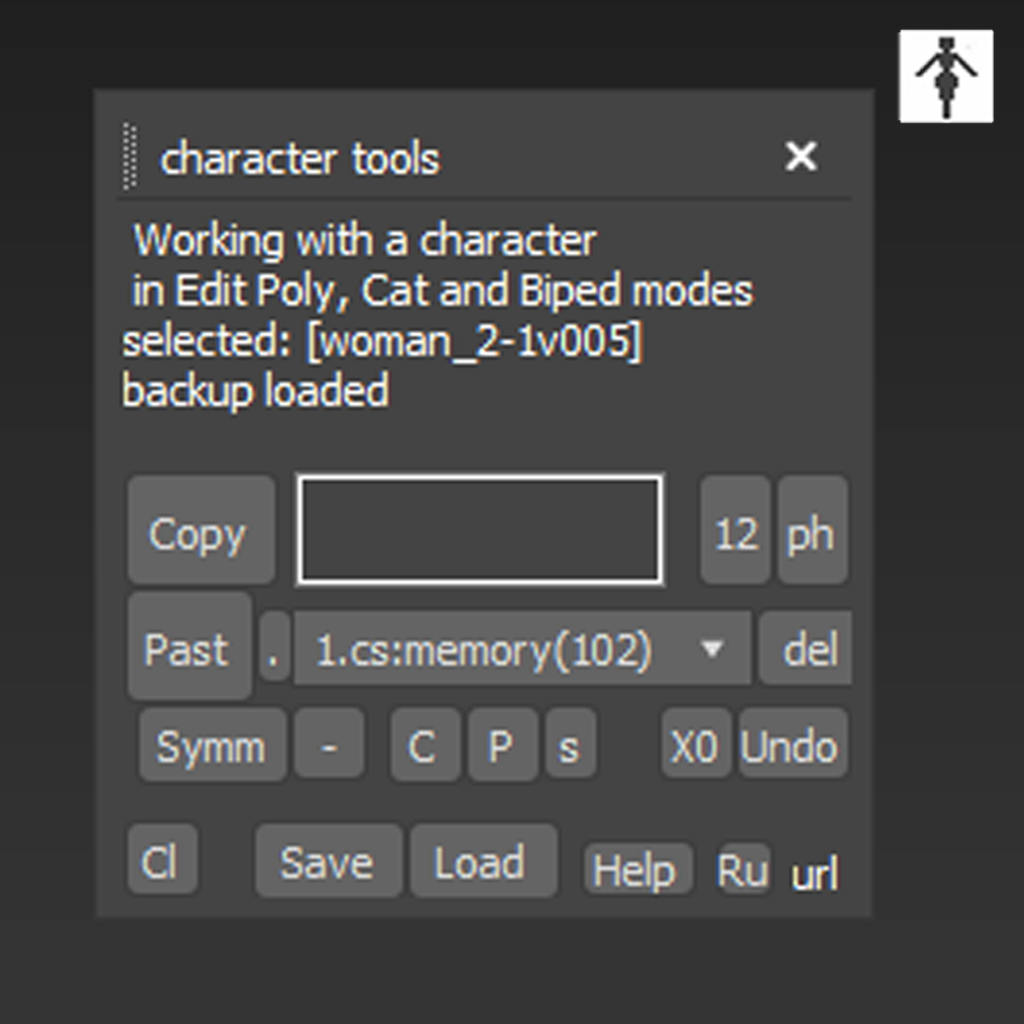
- 1. The ability to symmetrically display a selected area of points on the other side of the Editable Poly object;
- 2. The ability to create a symmetrical pose from various parts of the Cat object, for example, the position of the right hand, map it to the left hand, etc.;
- 3. The ability to save poses from different parts of a Cat object and change this pose to another period of time or another Cat object;
- 4. Ability to save an illustration linked to a menu item in the working collection;
- 5. The ability to save a collection of poses and points on disk and then load it in a new session.
Load contents, v7.2
The downloadable Archive character_tools.zip contains:
- The file character_tools.mzp is a freely distributed version of the script, which has a limitation in terms of the ability to save collections on disk. These restrictions are described in more detail in clause 3.
- File help.txt - instructions and description of the script
- File help_ru.txt - instructions and description in Russian
- The file character_tools_full.zip is a closed archive containing the full version of the script. If necessary, a password to the archive can be purchased on this website.
Script installation
Unpack the archive into any folder and drag the file character_tools.mzp onto the 3ds max workspace with your mouse. The script icon [![]() ] will appear in the Main Menu. The script itself can be found in the Character Tools category.
] will appear in the Main Menu. The script itself can be found in the Character Tools category.
How to use the script
The same script buttons are used in three different modes - working with the Editable Poly object, working with the Cat object, working with the Biped object >
1.Working with the Editable Poly object and the Skin and SkinMorph modifiers.
1.1. select an empty Editable Poly object, equivalent in topology to an object with Skin and Skin Morph modifiers
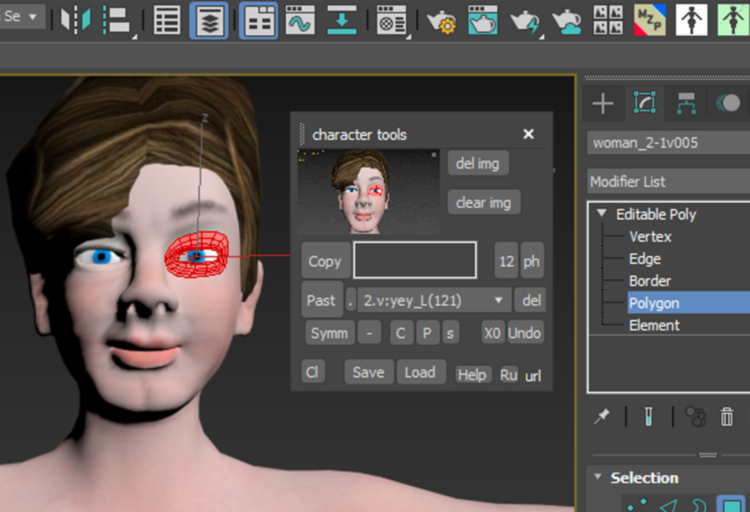
1.2. select the desired set of points
1.3. assign a name to this set (you don’t have to assign one)
1.4. Copy - save this set in memory
1.5. go to a similar model with Skin and/or SkinMorph modifiers, or to another Editable Poly object
1.6. Past - the required points will be highlighted on the EditPoly/Skin/SkinMorph grid
1.7. del - remove the selected set from the collection
1.8. Symm (symmetry) - displays selected points and polygons symmetrically on an empty symmetrical EditPoly model
1.9. '-/+' - sets/clears the mode for adding symmetrical points/polygons
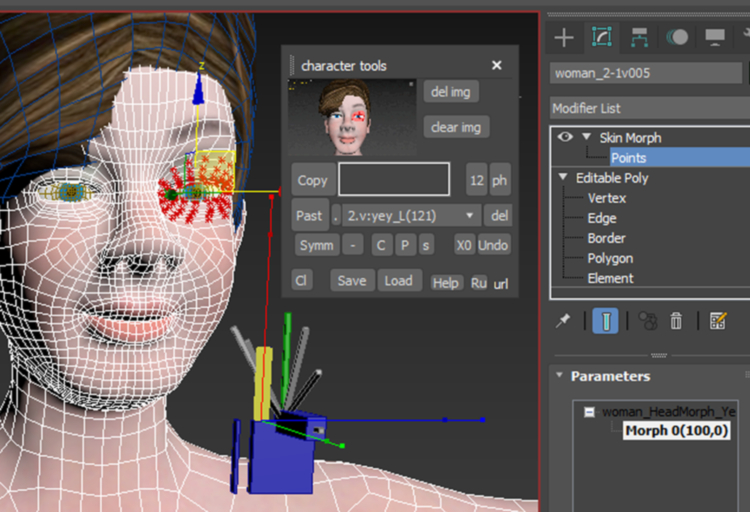
1.10. 'C' (copy) - copies the coordinates of one selected point, or the coordinates of one bone of a CAT object
1.11. 'P' (past) - assigns the selected coordinates to another point, changing the X=-X coordinate, or assigns symmetrical coordinates to another bone
1.12. 's' (default) - sets the point's symmetrical position mode, 'm' simply transfers the coordinates to another point (the same with bones)
1.13. 'X0' - aligns the selected center points on an empty Editable Poly object, after additional confirmation, all selected vertices will be centered - assigned values X=0
1.14. 'Undo' - restores vertices to their original position, the equivalent of the Ctrl+Z key is to cancel the operation (with bones exactly the same)
1.15. 'ph' - create an illustration for the current menu item. An illustration can be created at any time, or without illustration at all. The illustration is created by copying an image from the working field of the 3ds max screen when selecting the appropriate menu item. Saved in the script's working folder.
2. Working with Cat and Biped objects

2.1. select the required set of bones that will make up the 'pose'
2.2. Copy - copy the pose to memory, assign a name (you don’t have to assign one)
2.3. Past - select any bone of the Cat object (can be another object) and create a copied pose
2.4. Symm (symmetry) - highlight the bones of one 'arm/leg' including the 'fingers' and create a symmetrical pose on the other arm/leg
2.5. C - select any one bone and copy its position
2.6. P - transfer these coordinates to another bone (as in the case of 'point')
2.7. s - symmetry mode, m - simple coordinate transfer mode (as in the case of a 'point')
3. Saving and loading a collection
3.1. Save - save the collection to disk; the 'character_tool' folder created in the current scene folder will be offered (this item is missing in the freely distributed version of the script).
3.2. Load - load the collection, the collection will be loaded in addition to the existing one in RAM (this item is missing in the freely distributed version of the script).
3.3. Cl (Clear all) - after additional confirmation, deletes the collection from RAM.
3.4. The current collection (backup) is automatically saved on disk in the 'character_tool' folder when new items appear, or when old ones are deleted. In a new 3ds Max session, the previous collection (backup) will be automatically loaded into the script memory (in all versions of the script)
4. Note
4.1. Language switching occurs at the moment of opening the corresponding Help. This choice will remain in the future (there is no need to open Help each time).
4.2. The script will be saved in the folder during the installation process:C:/Users/user/AppData/Local/Autodesk/3dsMax/2021-64bit/ENU/usermacros/.
If you need to remove the script from your computer, simply delete it from there.
4.3. For Russian-speaking users: to avoid missing Russian letters, after the first run of the script (preferably before Installation), check the settings:
Customize - Preference Setting - File - Save strings in legacy non-scene files using UTF8 - enable the checkbox!
If it is not enabled, then you need to enable it and install the script again.




Download
| Download address: bitlable.com...character_tools.zip [60.16Kb] | |
| Archive name: character_tools -> [buy password] | |
| Price ($) 0.00 |